About resetting password
<For those logging in for the first time after February 1, 2024>
How to tell if your password has been reset
<For those using the Tree of Life app>
If you press the membership card button and a membership card with a barcode is displayed, you have successfully reset your password.
If you are presented with a login screen, please reset your password using the steps below.
<For those using a browser (Safari, Chrome, etc.)>
If you have been able to log in after February 1, 2024, you have been able to reset your password.
If you are redirected to the login screen, please reset your password using the steps below.
Click here to watch the video
*Tap the square mark at the bottom right to make it full screen.
Membership card screen of the app
Please press the membership card button on the top right.
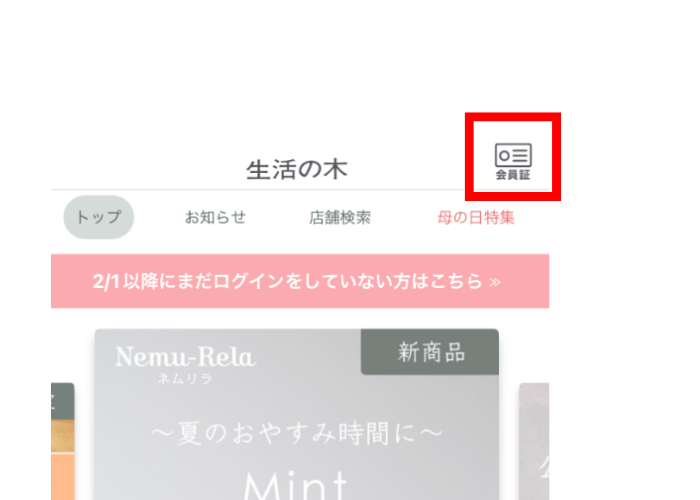
If you have reset your password
The membership card screen with barcode will be displayed.
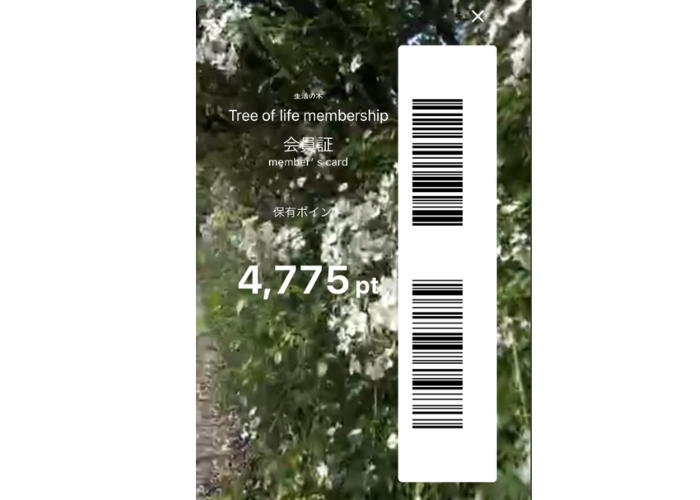
If you can't reset your password
The login screen will be displayed.
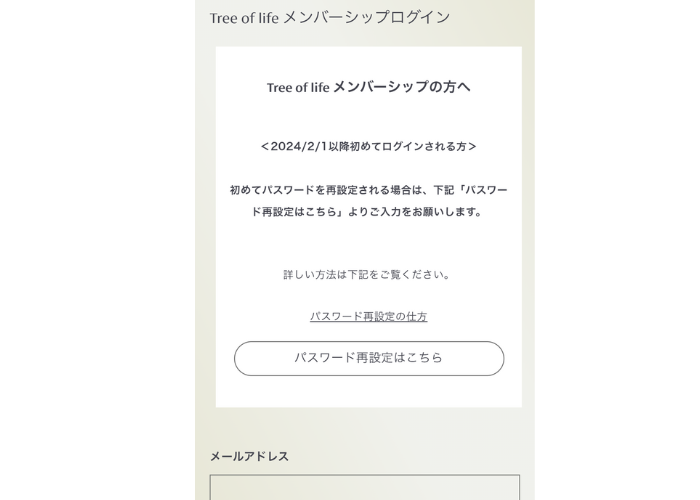
How do I reset my password?
Click the "Reset Password Here" button at the top of the login screen.
Enter your first name, last name, and registered email address in the appropriate fields and click "Submit."
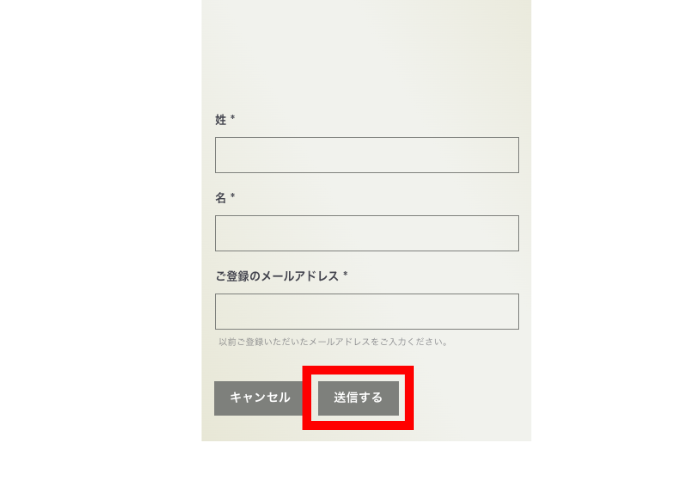
If the email address you entered matches one you previously registered, a password reset email will be sent to that address.
Open the email and click "Reset password."
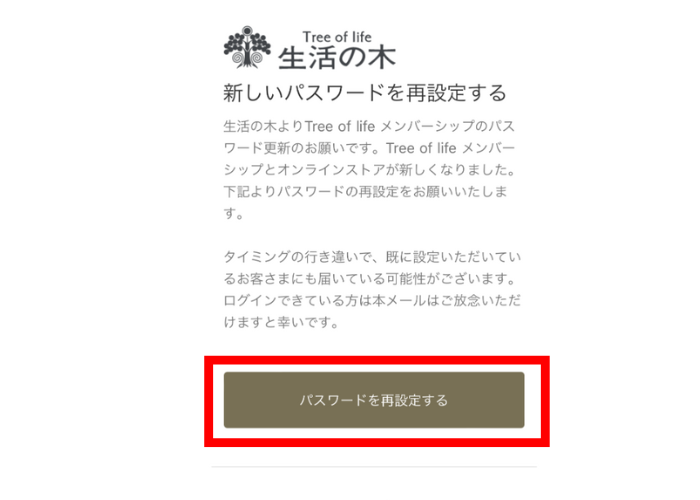
Enter your new password twice.
You can also use your previous password.
*Please set a password with at least 8 alphanumeric characters. Capital letters and symbols can be used.
This completes the password reset. When you log in using the membership card button on the app, your membership card with barcode will be displayed.
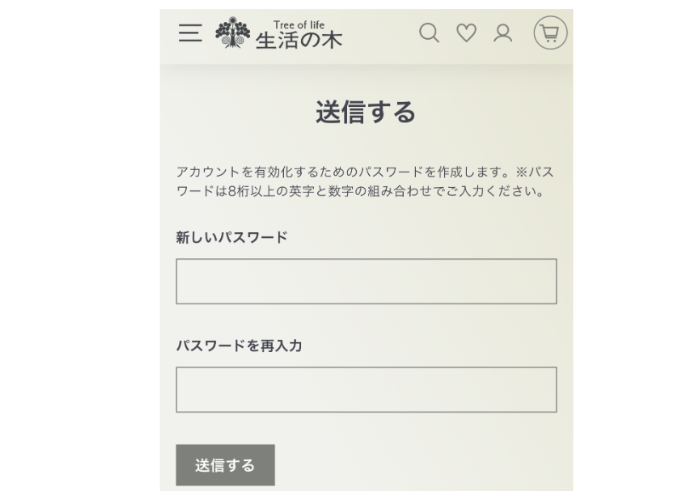
If your address is in the @docomo or ezweb domain, the password reset email may not be delivered.
If you do not receive the email within 5 minutes, please contact us using the inquiry form below.
If the email address you entered is not registered
The screen "There is no registration for the email address you entered" will be displayed.
Please try using another email address you may have by clicking "Try another email address" or by clicking "Register as a new member."
If you want to try a different email address, click here
*Please repeat the steps in "How to reset your password."
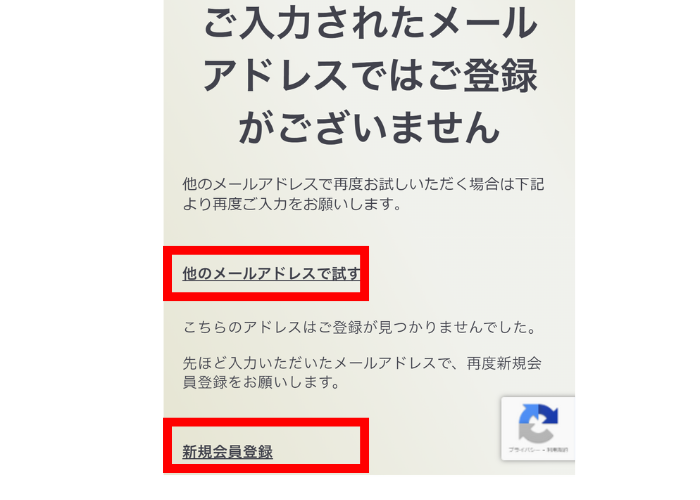
Once you have filled out the new membership registration form, your membership card will be displayed.
If you are unsure of your registered email address or have a history of holding points, please contact us using the inquiry form.
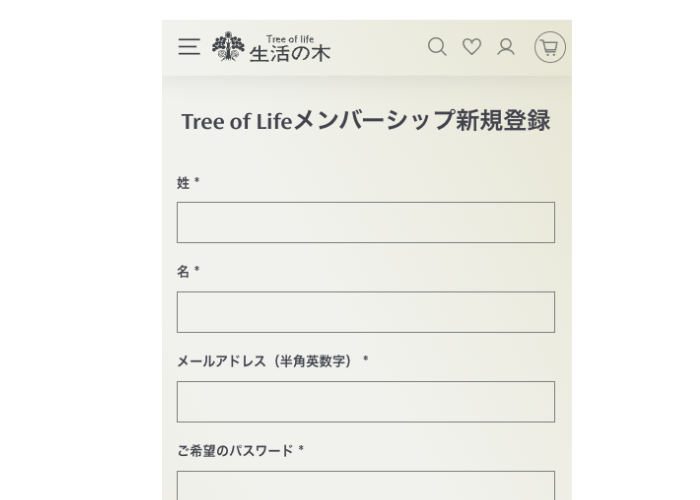
If your address is in the @docomo or ezweb domain, the password reset email may not be delivered.
If you do not receive the email within 5 minutes, please contact us using the inquiry form below.
For inquiries by phone
Customer Service
0120-175082
(Reception hours: Weekdays 10:00-16:00)

