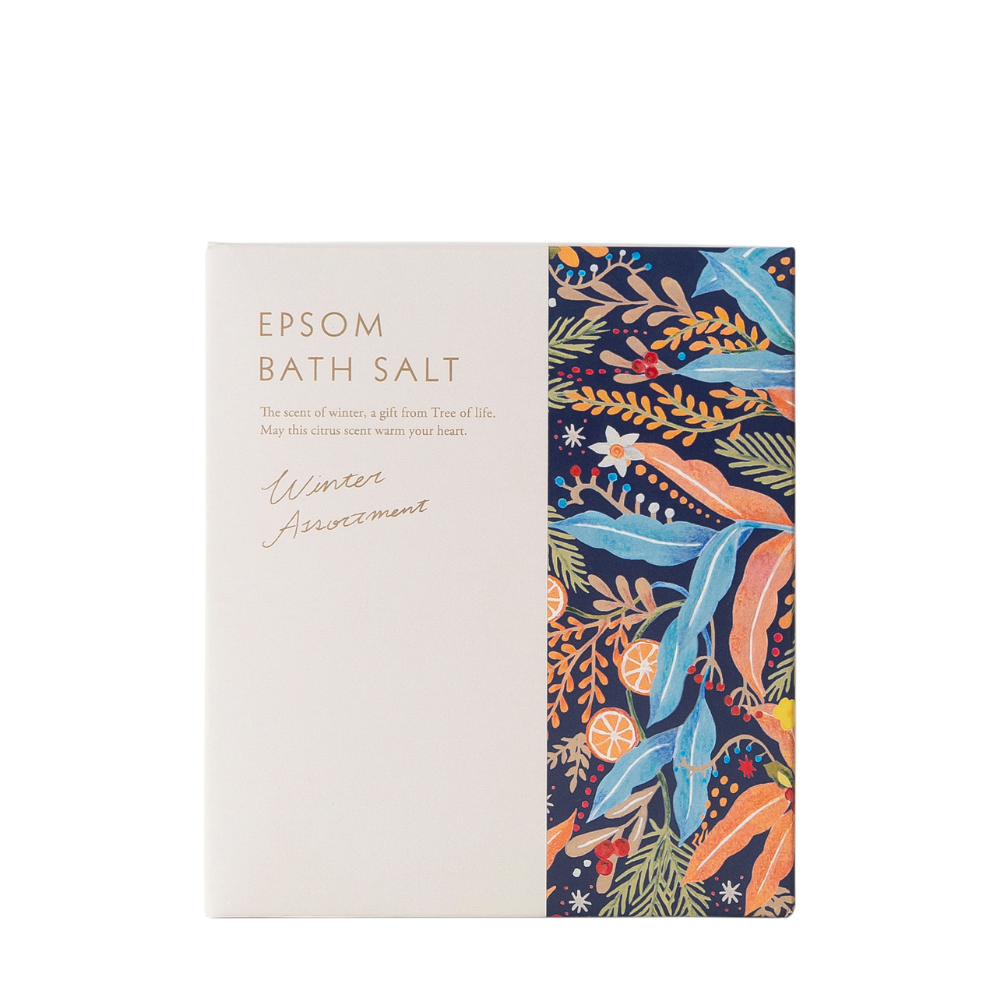Receipts | Shopping Guide
Guide Menu
Guide Menu
Issuing receipts
In order to conserve resources, as a general rule, this website does not issue paper invoices or receipts.
If you would like a receipt, please follow the steps below to issue a PDF receipt.
■ After we have shipped your order*, you can issue it from your purchase history on your My Page or from notification emails, etc.
*It will not be displayed before shipping is complete.
Receipts differ depending on the payment method. Below is the official receipt.
・Credit card: Statement of charges issued by the card company ・Pay later: "Payment receipt" given to you at the time of payment
・AmazonPay: A statement issued by your registered card company ・Cash on delivery: A copy of the waybill (slip) at the time of receipt ※1 A receipt will be issued for each order.
*We do not issue separate receipts for each purchase item.
*In the case of cash on delivery, we are unable to issue receipts that include cash on delivery fees, so if you wish to conduct B2B transactions that require a receipt, we ask that you register with Tree of Life Business Smart .
■ Regarding invoice registration number, our company is registered as a qualified invoice issuer.
Downloadable receipts can be used as qualified invoices under the invoice system.
Qualified invoice issuing business registration number: T9011001012165
Issued from My Page
Open My Page > Order History and click [Receipt] next to your order number.

Issued from the order completion/status confirmation screen
・Order completion screen after purchase or ・Order status confirmation screen*
Click on "Print receipt" in the center.
*You can view it from the link provided in the confirmation email you receive after placing your order.

Issuance from order confirmation email
After placing your order, you will receive an order confirmation email from our website.
Click on "View receipt."

Save/print receipt
The receipt is displayed as a PDF file.
You can save this on your computer or smartphone, or print it out.
The operations for saving and printing vary depending on the browser and device you are using.
Below is an example from the Chrome browser on a PC.
Press the button at the top of the receipt

Choose to print or save